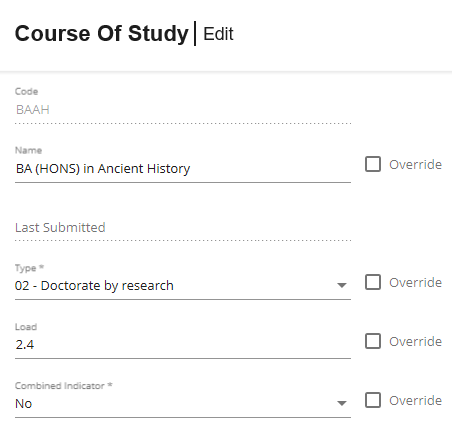Attention. You need level 2 subscription to edit records, and the edit feature must be enabled in the data group settings. Editable fields can also be set to override updates in the data group settings.
You can edit records in the grid or details view as follows:
- Grid view: You can only edit the values of fields. For data groups with extensions, such as the citizenship extension of the Students data group, the extension must be edited in the details view.
- Details view: You can edit the values of fields and, optionally, set the new value to override updates from the student management system (if enabled).
Edit in the grid view
Edit records in the grid view as follows:
-
Select the field to edit and enter the new value.

-
Point to anywhere on the screen. You can see that the changed value is highlighted, and the status bar indicates that the changes have not been saved.

-
Save
 the changes.
the changes.
Edit in the details view
Edit records in the details view as follows:
-
Follow the link for the record to view the record details. For example, in the Courses of study data group, follow the link for the Code.
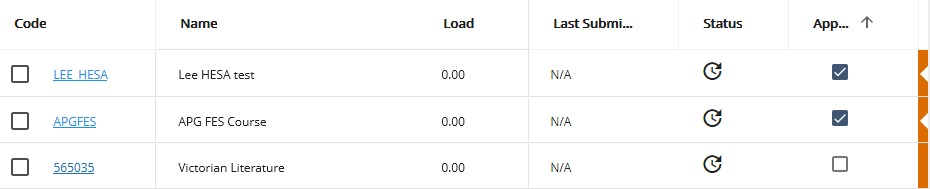
-
Edit the required values and, optionally, set the values to override updates from the student management system. Then, go to .