Attention. You need level 2 subscription to edit data groups and the bulk edit feature must be enabled in the data group settings.
You can bulk edit records to update fields with the same value across the selected records in a data group simultaneously.
Bulk edit records as follows:
-
On the Submissions module, check the data group is editable.
Attention. The settings apply to the data group acronym hep and acronym vet. That is, setting the Campuses data group to editable sets the Campuses acronym hep and the Campuses acronym vet data groups to editable.
In the image Editable data settings, the Campuses data group is set to editable in the Data settings table.
Editable data settings 
-
Go to
 under Actions for the data group and enable Bulk edit for the required fields.
under Actions for the data group and enable Bulk edit for the required fields. -
On the data group, select the records for bulk editing. Then, go to Edit
 .
. In the image Select records for bulk editing, multiple Courses of study records are selected for bulk editing.
Select records for bulk editing 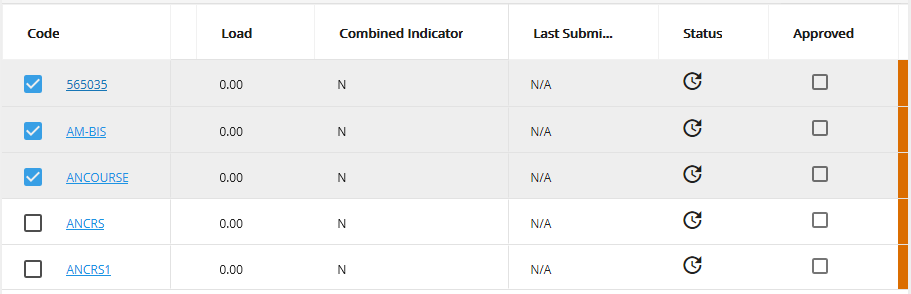
-
Select
 the fields to edit and enter values for the fields. Optionally, and if enabled, you can set the bulk edited field values to override values from the student management system.
the fields to edit and enter values for the fields. Optionally, and if enabled, you can set the bulk edited field values to override values from the student management system. -
Save the changes. If one or more records cannot be saved, on the save summary page the records with errors are highlighted.