Request the personal data Engage holds about you as follows:
-
Go to Profile and then View settings.
-
In Request personal data, select . The message Request is pending approval displays and your personal data request needs to be approved by administrators. Once your request is approved, the link Personal data file ready. Click to download appears.
Attention.Check back on your account settings page regularly as you aren't notified when the request is approved.
-
Follow the link to download your
personal-datazip file. Then, browse to the download location and extract the contents of the zip file. - In the unzipped folder, open
index.html. A personal data file opens in your browser that shows your first name, surname, display name, the date and time the data file was generated, and the following tabs: - Timeline
- Shows your posts and comments to your profile timeline.
- Groups
- Shows your posts and comments to groups you have joined.
- Pages
- Shows your posts and comments to pages you follow.
- Messages
- Shows your messages to connections and page administrators, and the reporting of connections, posts or comments to administrators.
The image Personal data file shows a personal data file, including your name, date the data file was generated, and your timeline post details and dates, with options to view the groups, pages, and messages tabs.
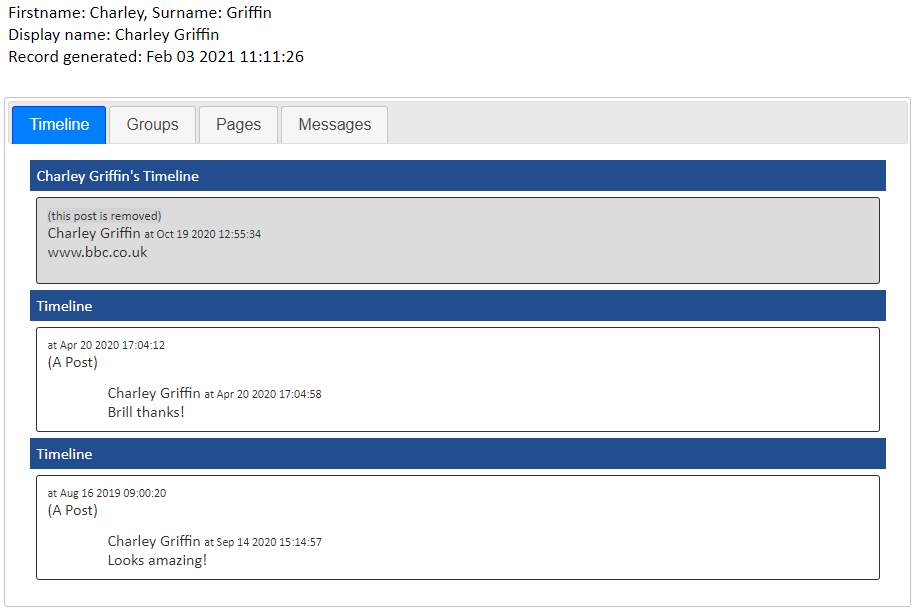
See also