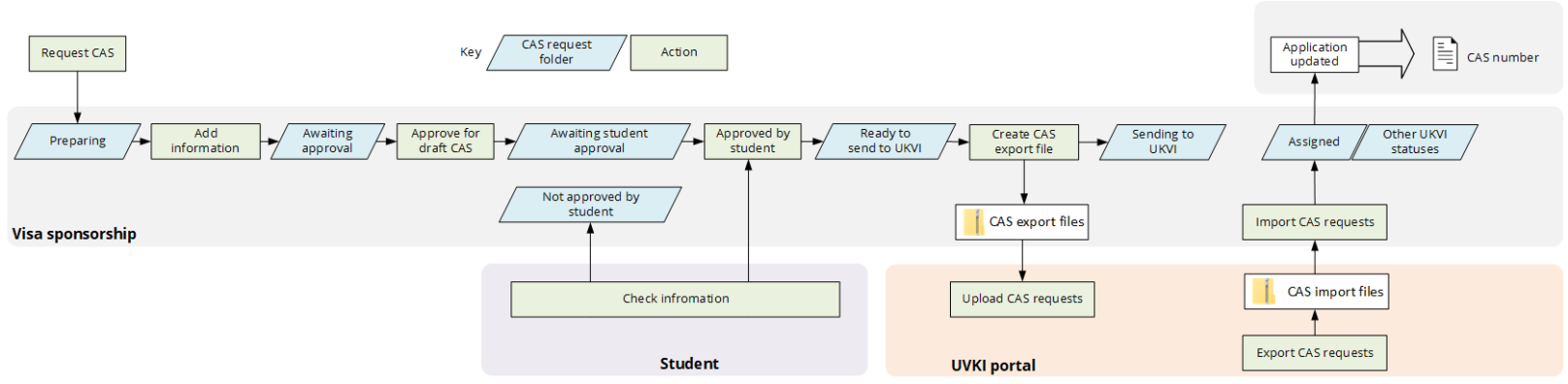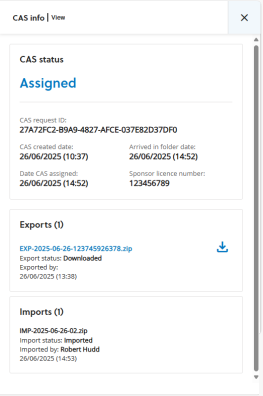Visa sponsorship enables you to manage CAS requests and obtain CAS numbers from UKVI (UK Visas and Immigration). Admissions officers request CAS (confirmation of acceptance for studies) for applications from overseas applicants. Visa sponsorship staff can record student activities required by UKVI to ensure compliance with immigration rules. Third-party systems can integrate with Visa sponsorship using the integration APIs.
CAS requests
Admissions officers request CAS (confirmation of acceptance for studies) from Identity and immigration tab on the application overview in Applications. Requesting a CAS adds a CAS request in Visa sponsorship with information from the application and the person profile as detailed in CAS request. The CAS Admissions officers can create a joint visa sponsorship for two applications. For joint visa sponsorship, CAS requests combine the programme titles and set the course date to the earliest start date from the applications.
Visa sponsorship staff can create CAS requests manually by adding information to the CAS request from the application. Before manually creating a CAS request, check that a CAS request has not already been created.
Stages and folders
CAS requests are organised in stages, such as Preparation and Ready for UKVI and each stage has folders that represent the status of the CAS requests. For example, the stage Preparation has the folders Preparing and Awaiting approval. You can view the CAS requests in each folder and drill down to view the details of each CAS request. Staff can abandon CAS requests, which moves them to the archive folder Abandoned. You can add notes for CAS requests. Each note details the person and time a note was created or edited.
For applications that have a CAS that has been Abandoned or has one of the completed states at UKVI, such as Expired or Used, admissions officers can create a new CAS for the application.
The table CAS requests details the stages, folders, and tasks to process the CAS requests.
|
Stage |
Folder |
Description |
|---|---|---|
|
Preparation |
Preparing |
A CAS has been requested by admissions officers. CAS requests are created with minimal mandatory information from the person profile and application of applicants. However, UKVI may require additional information, which is indicated by a warning icon ( On adding all the required information, CAS requests move automatically to the Awaiting approval folder. |
|
Awaiting approval |
The CAS requests need to be approved by staff. Staff can approve or review several CAS requests simultaneously using bulk actions. On approval, CAS requests move to the Awaiting student approval folder. |
|
|
Student approval |
Awaiting student approval |
The CAS requests need to be approved by students. That is, students need to check that the information on their CAS request is correct. After getting approval from the student, staff set the CAS request to Approved by student. Staff can also use bulk actions to review or set several CAS requests to Approved by student simultaneously. Attention.
To get student approval, staff need to contact the students and go over the information on their CAS request. However, Power Automate could be used to automate the process. For example, to send emails to students with information from their CAS requests. On being set to Approved by student, CAS requests move to the Ready to send to UKVI folder. |
|
Not approved by student |
The CAS requests were set to Not approved by student by a third-party application using the integration API. Staff can make updates to CAS requests with status Not approved by student. For example, if the applicant has identified an issue with their draft CAS request, staff can make the required changes and approve the CAS request to send another draft CAS request to the applicant for checking. On approving for draft CAS, the CAS request moves to the Awaiting student approval folder. |
|
|
Ready for UKVI |
Ready to send to UKVI |
The CAS requests are ready to be sent to UKVI and can no longer be edited. The CAS requests can now be exported to a CAS export file. The CAS export file is a zipped XML file with one or more CAS requests. Staff can approve or review several CAS requests simultaneously using bulk actions. Attention.
A CAS export file can include up to 500 CAS requests and only contains fields with values. On creating a CAS export file, the CAS requests included in the CAS export file move to the Sending to UKVI folder. |
|
Sending to UKVI |
The CAS requests have been added to a CAS export file. The CAS export files with status Ready to download can be downloaded from CAS export files and uploaded on the UKVI portal to obtain CAS numbers for the CAS requests. Attention.
CAS export files can be abandoned to allow the re-export the CAS requests to a new file or amend CAS requests if there are issues. Abandoning a CAS export sets the CAS requests in the CAS export file back to Ready to send to UKVI. Staff use a CAS import file created on the UKVI portal to update the status of the CAS requests and, where applicable, add CAS numbers. The CAS import file is a zipped XML file and can be used to import up to 500 CAS requests. Staff can download CAS import files. After assigning CAS numbers to CAS requests, the CAS requests move to the Assigned folder. |
|
|
UKVI status |
Assigned |
The CAS requests have been assigned a CAS number from UKVI. Once the CAS request is updated to Assigned, applicants receive an email alerting them that their CAS number is available to download in the applicant portal. Emails use the communication template CAS number available email. The document with the CAS number uses the communication template CAS number, which requires the reference data document type CAS number with the file type PDF. Attention.
The following fields on the Accommodation and fees tab can be updated to allows CAS requests to be kept inline with changes that may have been made in the UKVI Sponsorship management system (SMS).
|
|
Cancelled, Expired, Obsolete, Used, Withdrawn |
The status of CAS requests in UKVI other than Assigned. CAS requests are moved to these folders after importing CAS requests from UKVI. Activities can be added to CAS requests with the status Used. Staff view the activities for CAS requests with the status Used, Withdrawn, Expired, and Cancelled. |
|
|
Closed |
Abandoned |
The CAS requests have been abandoned. Staff can abandon CAS requests with the status Preparing, Awaiting approval, and Read to send to UKVI. |
The image CAS request process shows the statues and steps performed when processing CAS requests.
For each CAS request, selecting CAS information icon ![]() displays information about the CAS request such as the CAS status, application or enrolment reference, the date and time the CAS request was created, and the sponsor's licence number. This CAS info panel also shows information on the export and import files associated with the CAS request, which can also be downloaded.
displays information about the CAS request such as the CAS status, application or enrolment reference, the date and time the CAS request was created, and the sponsor's licence number. This CAS info panel also shows information on the export and import files associated with the CAS request, which can also be downloaded.
The image CAS info shows the CAS information panel for a CAS request with the status Assigned that is associated with one export and one import file, which can be downloaded by selecting ![]() . The Student requested date has been set by a third-party using the integration APIs.
. The Student requested date has been set by a third-party using the integration APIs.
Archive
CAS requests can be archived. Staff with the permission UK Visa Sponsorship - Archive, such as Visa sponsorship managers, can archive CAS requests, individually or with bulk actions, that are in the following folders:
-
Assigned
-
Used
-
Withdrawn
-
Obsolete
-
Expired
-
Cancelled
-
Abandoned
Archived CAS requests are no longer shown in these folders. However, staff can find archived CAS requests using CAS queries with Is archived selected. The column options enable the column Is archived to be displayed and show whether a CAS request is archived in the search results.
CAS demonstration
The video CAS requests shows a CAS request being created in Applications and then the CAS request being processed in Visa sponsorship.
Student activities
Visa sponsorship staff can record student activity required by UKVI to ensure compliance with immigration rules. CAS requests with the status Used, Withdrawn, Expired, and Cancelled have an Activities tab.
The Activities tab details any existing activities and enables staff to add student activities that must be report to UKVI as follows:
-
Change in student circumstances
-
Doctorate extension scheme
-
Previous notification withdrawn
-
Sponsorship withdrawn
-
Student is delayed
For activities with reasons, such as a change in student circumstances, the reasons are selected from values of non-editable reference data and correspond to UKVI reportable reasons. Activities also record the date the activity was reported to UKVI, and the student's last known address and contact details. Each activity details the person that added the activity, and the date and time UKVI was notified.
In addition to reporting student activities to UKVI, activities ensure that the information reported to UKVI is also recorded internally.
The video CAS activities shows a CAS request with an exiting activity and new activity being added.
Settings
Sponsor management in the Visa sponsorship settings enables to you enter or update the sponsor licence number of your institution.
Visa sponsorship staff require the following permissions:
- CAS requests
-
Visa sponsorship staff are assigned to roles Visa sponsorship viewer, Visa sponsorship officer, or Visa sponsorship manager with permissions view CAS requests, create CAS requests, create export files, and so on. For example, by default only staff assigned to the role Visa Sponsorship Manager can create CAS export files.
- Activities
-
Visa sponsorship are assigned to the roles Visa Compliance Manager and Visa Compliance Officer with the permissions UK Visa Compliance - Activities - Edit and UK Visa Compliance - Activities - View for adding, editing, or viewing activities.
Integration APIs
Third-party systems can integrate with Visa sponsorship using the integration APIs. Third-parties can update the CAS request to state the CAS has been approved by the student using the PUT integration API. Third-parties can also check whether a CAS request is archived using the property IsArchive in the CAS request GET integration API.
Third-parties can provide an application or enrolment reference for a CAS using institutionApplicationId and institutionEnrolmentId. Only one of these can be provided depending on whether the CAS is for an application or for an enrolled student, such as for a visa extension. On creating a CAS, the application number (applicationId) is populated with the value from whichever field has been sent in.
Third-parties can also send in the date the student requested a CAS via integration using studentRequestDat. The date is shown in the CAS information panel.
For more information, go to the API catalogue.