Details a CAS request including the sources of information to create a CAS request. The actions you can take depending on the status of CAS request. For example, a CAS request in the Ready to send to UKVI folder can be moved back to the Awaiting approval folder.
The header of a CAS request consists of the following:
-
Student ID and the name of the student.
-
Status of the CAS request, such as Preparing.
-
CAS number or Not yet assigned.
-
: view the request details. Select
 to view summary information about the CAS request, such as the date and time the CAS request was created and the sponsor licence number. The information also includes information on the export and import files associated with the CAS request, which can also be downloaded.
to view summary information about the CAS request, such as the date and time the CAS request was created and the sponsor licence number. The information also includes information on the export and import files associated with the CAS request, which can also be downloaded. -
: view the student activities with the number of activities highlighted in red
 .Attention.
.Attention.Only CAS requests with the status Used, Withdrawn, Expired, and Cancelled can have activities.
Request details
The details of CAS requests are on the following tabbed pages:
A red asterisk (*) means that the information is required to save the CAS request.
A warning triangle (
 ) means that the information is required to submit the CAS request to UKVI.
) means that the information is required to submit the CAS request to UKVI.
CAS requests group information on the tabbed pages as follows:
The table Student details the information from applicant's passport and the field where to find the information on the applicant's application or person profile.
|
CAS request field |
Imported |
Notes |
Location of information |
|---|---|---|---|
|
Student ID* |
Yes |
Used to create the UKVI applicant number. The student ID is also shown in the header of CAS request. |
Person profile and then Identity tab and then Student code |
|
Family name* |
Yes |
Must match the name on the passport of the Passport number used for this CAS request. |
Person profile and then Identity tab and then Surname |
|
Given name(s) |
Yes |
Must match the names on the passport of the Passport number used for this CAS request. |
Person profile and then Identity tab and then Given names |
|
Other names |
No |
Not set when the CAS request is created as not normally used. If used, must match the names on the passport of the Passport number used for this CAS request. |
Person profile and then Identity tab and then Given names |
|
Date of birth* |
Yes |
Must match the date of birth on the passport of the Passport number used for this CAS request. |
Person profile and then Culture and environment tab and thenDate of birth |
|
Gender
|
Yes |
Taken from Sex on the applicant passport for the passport that is verified and in use. If multiple passports exist, the passport with the longest expiry date is used. Must match the gender on the passport of the Passport number used for this CAS request. |
Application and then Identity and immigration tab and then vertical ellipsis⋮ for the passport in use and then Sex on the applicant passport record |
|
Nationality* |
Yes |
The nationality is an ISO_3166_1Alpha 3 country code, such as PER, rather than the name of country, such as Peru. The reference data Common country definition details the ISO_3166_1Alpha 3 country codes. Must match the nationality on the passport of the Passport number used for this CAS request. |
Person profile and then Community and nationality tab and then Nationality 1 |
|
Place of birth |
Yes |
Must match the place of birth on the passport of the Passport number used for this CAS request. |
Application and then Identity and immigration tab and then Place of birth |
|
Country of birth
|
No |
The country of birth is the ISO_3166_1Alpha 3 country code, such as PER. Must match the country of birth on the passport of the Passport number used for this CAS request. |
Person profile and then Community and nationality tab and then Country of birth |
|
Passport number
|
Yes |
If available, the passport number is added automatically. The passport number is taken from the passport that has been verified and set to in use. If there is more than one passport that meets this criteria, the passport with longest expiry date is used. If verified and in use passport was not available, you must add the passport details manually before you submit to UKVI. |
Application and then Identity and immigration tab and then Passport number |
|
UCAS ID number |
Yes |
For applications from UCAS only. |
Person profile and then Identity tab and then UCAS personal ID |
|
Applicant number |
Yes |
Created automatically by combining the Student ID and CAS request ID. |
Not applicable |
If yes, the table Agent details information about the agent and the field where to find the information on the applicant's application or person profile.
|
CAS request field |
Imported |
Notes |
Location of information |
|---|---|---|---|
|
Company name
|
No |
Name of the agent's agency. |
Reference data and then Applications and then Agent and thenthe agent's name and then Agency |
|
Family name
|
No |
Agent's family name. |
Reference data and then Applications and then Agent and then the agent's name and then Legal full name |
|
Given name |
No |
Agent's given names. |
Reference data and then Applications and then Agent and then the agent's name and then Given names |
|
Agent's address |
No |
Agent's address:
|
Not available |
The table Course details the course information, such as course, main study address, English language qualification, previous study, evidence used to obtain an offer, and so on.
|
CAS request field |
Imported |
Notes |
Location of information |
|---|---|---|---|
|
Application number* |
Yes |
Application ID such as C8F81BA4-265F-4EB8-9D47-8E114A43E2A0 that identifies the application in Admissions or other systems. |
Application tab and then Application ID |
|
Course title* |
Yes |
Taken from the Course title on the reference data Admissions programme for the course. |
Application tab and then Programme |
|
Course ID |
Yes |
None |
Reference data and thenAdmissions programme and then the admissions programme of the application and then Code |
|
Course level
|
No |
Available values, such as CEFR B1, are from the reference data Academic level. |
Not available |
|
Secondary course level |
No |
Available values, such as CEFR B1, are from the reference data Academic level. |
Not available |
|
Course start date* |
Yes |
None |
Application tab and then Entry point and then Start date |
|
Course end date
|
Yes |
None |
Application tab and then Entry point and then End date |
|
Latest date of acceptance on course |
No |
Taken from Latest date of acceptance of the entry point for the application. |
Reference data and then Entry point and then the entry point of the application and then Latest date of acceptance |
|
Course is full time |
Yes |
Taken from the Full-time or part-time of the mode for the application. If Full-time, then the Course is full time is set to Yes. |
Reference data and then Mode and then the mode of the application and then Full-time or part-time |
|
Course hours (per week)
|
Yes |
Taken form the Full-time or part-time of the mode for the application. If Full-time, the course hours (per week) is 0. However, if the mode is Part-time, taken from the Hours per week on the reference data Entry point for the application. |
Reference data and then Mode and then the mode of the application and then Full-time or part-time Reference data and then Entry point and then the entry point of the application and then Full-time or part-time |
|
Course requires ATAS certificate |
Yes |
None |
Reference data > Admissions programme and then the admissions programme of the applicationand then ATAS registered |
|
Postgraduate Dean certificate required |
No |
By default, a postgraduate dean certificate is not required. That is, the checkbox is not selected. |
Not available |
|
Main study address |
Yes |
Campus address, which is detailed in the reference data Campus as follows:
|
Application and then Entry point and thenOccurrence and then Campus |
|
Remote delivery |
No |
Does the course include remote delivery? If Yes, then Is 21-40% of the course delivered remotely?Yes or No. |
Not available |
|
Course continuation |
No |
Is the course continuation of previous course? If Yes, enter the start date of the original course. |
Not available |
|
English language qualification |
No |
Is SELT required?
|
Application and then Education and experience tab and then Qualifications |
|
Previous study |
No |
If Previous UK student
|
Not available |
|
Evidence |
No |
Enter the Evidence used to obtain an offer |
Not available |
The table Accommodation and fees details the course fees and any accommodation fees, such as course fees, boarding fees for the first year only, and so on.
|
CAS request field |
Imported |
Notes |
Location of information |
|---|---|---|---|
|
Accommodation provided |
No |
None |
Not available |
|
Course fees includes accommodation or boarding costs |
No |
None |
Not available |
|
Course fee for first year only
|
No |
None |
Application and then Finance tab and then Finance quotations |
|
Boarding fees for first year only
|
No |
If not included in the course fees, the boarding fees for the first year only. Otherwise, enter 0. |
Application and then Finance tab and then Finance quotations |
|
Boarding fees paid to date |
No |
None |
Not available |
|
Course fees paid to date |
No |
None |
Not available |
|
Accommodation fees paid to date |
No |
None |
Not available |
|
Funding |
No |
Bursary or scholarship contribution to funding. |
Not available |
The table Work placement details any work placements being undertaken as part of the course, including the work placement percentage, justification, and so on.
|
CAS request field |
Imported |
Notes for UKVI |
Location of information |
|---|---|---|---|
|
Applicant undertaking work placement |
No |
If selected, define the Work placement percentage The Work placement address details the Address line 1, Address line 2, Address line 3, City, County, Postcode, and Country of the work placement. |
Not available |
The table Partner institution details any partner institutions for the course.
|
CAS request field |
Imported |
Notes for UKVI |
Source of information in Admissions |
|---|---|---|---|
|
Partner institution details |
No |
The Partner institution name and Partner institution sponsor licence number |
Not available |
|
Partner institution address |
No |
The address defined by Address line 1, Address line 2, Address line 3, City, County, Postcode, and Country of the partner institution. |
Not available |
The table Overseas institution details any overseas institution.
|
CAS request field |
Imported |
Notes |
Source of information in Admissions |
|---|---|---|---|
|
Overseas institution details |
No |
The Overseas higher education institution name |
Not available |
|
Overseas institution address |
No |
The address defined by Address line 1, Address line 2, Address line 3, City, County, Postcode, and Country of the overseas institution. |
Not available |
Notes on the CAS request for administrative purposes. The number of notes is highlighted in red  next to the header. Notes can be added and edited at any time. For example, for CAS requests in the Sending to UKVI folder, you cannot edit the CAS requests, however, you can still add notes.
next to the header. Notes can be added and edited at any time. For example, for CAS requests in the Sending to UKVI folder, you cannot edit the CAS requests, however, you can still add notes.
You can add up to 30 notes for each request. After creating a note, you can edit the note and delete the note. The image CAS note shows a note; the date and time the note was last updated, the history of who created and updated the note. Hover over the history, which is the person's initials or avatar, to view when the note was updated or edited.
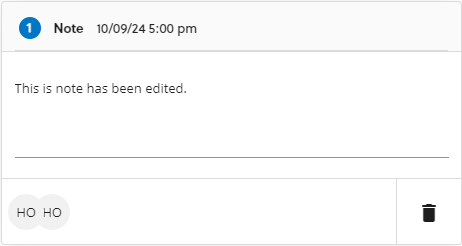
CAS request – Activities
Details the activities of a student. Add or delete activities as follows:
- Add a activity: select
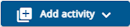 and enter the activity details as described in Activity expanded.
and enter the activity details as described in Activity expanded. - Delete an activity: expand the activity to delete and the select
 .
.
For each activity, you can view the following when the activity is collapsed or expanded:
- Activity collapsed
-
-
Name of the activity, such as Change in student circumstances.
Reason for the activity, such as Student has switched courses but is still sponsored by you.
-
Date UKVI were notified.
-
- Activity expanded
-
-
Activity details: the date the activity was reported to UKVI and depending on the activity a reason for the activity and the date of the activity. For example, the reason why sponsorship was withdrawn and the date when sponsorship was withdrawn.
-
Last known address: of the student.
-
Contact details: the student's telephone number and, optionally, email address.
-
Created by: hover over the history, which is the person's initials or avatar at the bottom-left of the activity, to view who and when the activity was created.
-