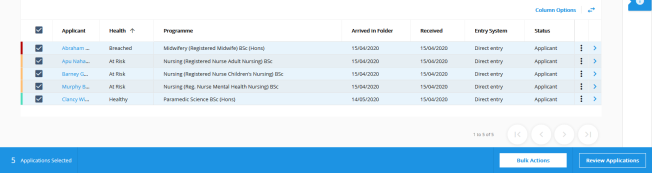The applications list shows the number of the applications at a desk and the health of the applications. You can filter the applications list to show only the applications in specific folders. From the applications list, you can review application, move applications to folders in the applications process, make decisions, and track offers. However, clearance checks can stop applications from progressing until all the mandatory clearance checks have been passed. For example, clearance checks ensure that applicants meet the financial requirements. To help find applications of interest, you can filter the applications list.
Use the applications list to list the overseas applications to a BA (Hons) History
The image Applications list is a typical list of applications at a desk. The information available includes the applicant's name and application health followed by optional information such as the
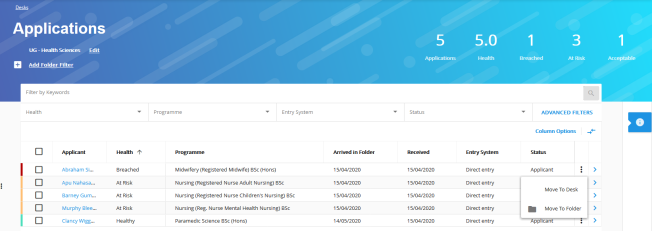
Bulk actions
You can review, move, and make a decision to a set of applications with bulk actions.
Move up to 100 applications to a desk or folder.
Make decisions or track offers on up to 50 applications.
In the image Bulk actions, the bulk actions toolbar opens at the bottom of the list when you select more than one application.
You can then review the selected applications by stepping through the applications one at a time, move the selected applications to folders, make decisions, or track offers on the selected applications.
Filter the applications list by the decision category Conditional offer, then to open the bulk actions toolbar, select all the applications in the filter. Then, to make conditional offers to all the applications, select Make decision on the bulk actions toolbar.