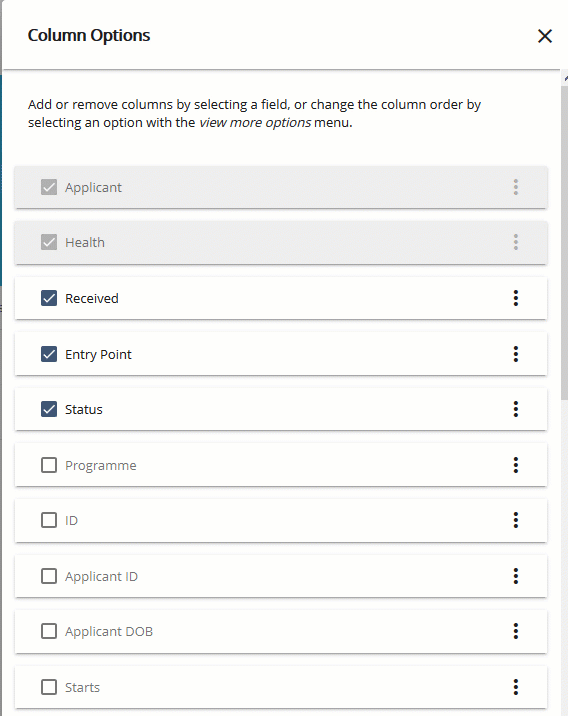Maximise the screen width
To switch between the left-hand navigation menu showing menu items in full or icons only, select  at the top-left of the screen.
at the top-left of the screen.
Adjust the columns and rows
To adjust the layout of the grid view, use the controls in the table Grid view controls.
| Control | Icon | Description |
|---|---|---|
| Column Width |
|
Switch between standard and compressed column width.
Changes the number of columns displayed in the grid. |
| Individual Columns |
|
Drag a column to change the position of the column.
Change the width of a column by moving the cursor to the right-side column header and drag. Double-click to size the column to fit the contents automatically. |
Choose the column options
Choose the columns to display and the order of the columns as follows:
- Open the Column options panel: select .
- Display the column on the applications list: select
 a column.
a column. - Change the position of the column in the column order: go to the view more options menu button sub menu⋮ and then select Move....
Attention. The Applicant and Health columns cannot be deselected or moved.
For example, the animation Columns and column order shows how to display the Programme column and move the column to the top of the list.