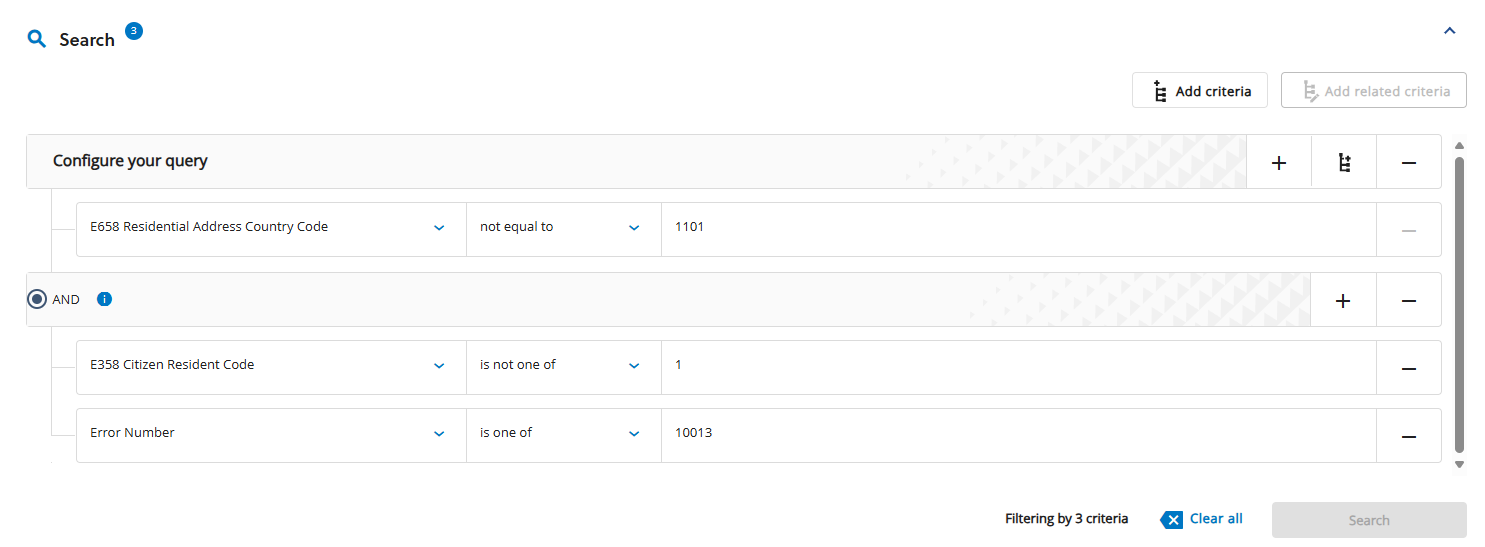Filter the records of a data group to find the records of interest using the criteria builder and then, for example, download the records. After defining filter, you can bookmark and share the filter by sharing the URL.
Filters can have a maximum of 20 filter criteria.
Filter strings are backwards compatible with bookmarked URLs and batch API integrations.
The table Criteria builder details the criteria, sub-criteria, and related criteria used to find records.
|
Criteria builder |
Description |
|---|---|
|
Criteria and sub-criteria |
Criteria consists of application data groups and notifications. Criteria can be connected using the AND and OR operators. Criteria can have sub-criteria that further filters records. Sub-criteria is also connected using the AND and OR operators. Add criteria and sub-criteria as follows:
|
|
Related criteria |
Related criteria is information associated to applications such as clearance checks and qualifications. Related criteria can only be connected to criteria with the AND operator. To add related criteria, select |
The image Students with error 10013 shows the search the criteria to find an application where the Residential Address Country Code (E658) is missing for a student offered or awarded a Commonwealth scholarship with the criteria detailed in the table E658 missing search criteria.
|
Criteria builder |
Criteria |
|---|---|
|
Criteria |
E658 Residential Address Country Code is not equal to 1 for students with a residential address country code that is not Australia. |
|
Related criteria |
E358 Citizen Resident Code is not equal to 1 for students with a citizen resident code that is not Australia. Error Number is 10013 for students with the error 10013 for a missing residential address country code. |