Documents are formal communications, such as offer letters, and documents uploaded to support applications, such as copies of passports. Document access control enables permissions for applicants, agents, and admissions officers to be set for each document category. Documents are uploaded using document placeholders. Document placeholders enable admissions officers to upload documents for document tasks and general documents, and applicants to upload documents for document tasks and general offer evidence. Documents are scanned for viruses before being uploaded.
Documents
Documents are formal communications, such as offer letters, and documents uploaded to support applications, such as copies of passports.
Document type
Documents, such as offer letters, are defined in the reference data for documents. Documents have a document types that defines the type of document, such as Offer letter, and define the maximum file size and the file types allowed, such as PDF and JPEG, for this type of document.
The predefined document type GeneralOfferEvidence is used with personalised offers.
Document upload
Admissions officer and applicants can upload documents as follows:
- Admissions officers
-
Admissions officers with the permission Documents for Clearance Checks – Edit can upload documents for document tasks using document placeholders and the permission Documents General – Edit can upload general documents. Uploading general documents enables admissions officers to upload documents, such as emails of conversations with the applicant for reference purposes. To upload general documents, admissions officers select the document type of the documents to upload, such as the document types Email conversation and Any other document. By default, applicants can also view general documents. However, document access control can be configured to prevent applicants from viewing general documents.
The image Upload general documents shows the how admissions officer with the permission Documents General – Edit can upload general documents that are linked to document tasks on the Documents tab.
Upload general documents 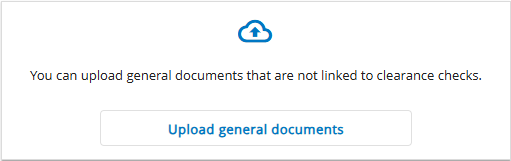
- Applicants
-
Applicants with the applicant portal permission Documents – Edit can upload or delete the documents required to support applications, such as upload copies of passports using the document placeholders for document tasks and general offer evidence upload.
The image Upload general offer evidence shows the how applicants can upload general on the applicant portal.
Upload general offer evidence 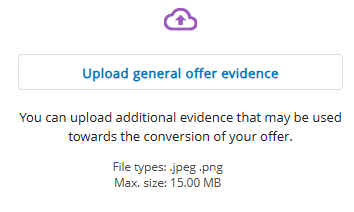
Document access control
Document types can have document categories, such as categories for documents related to education, employment, and financial information. Documents categories for documents with sensitive data, such as financial information, and special category data, such as religious beliefs and gender identity, can be set to sensitive.
Permissions for roles assigned to applicants, agents, and admissions officers can be set for each document category. For example, admissions officers with the role Applications Viewer have the permission Document - View for the education document category can view and download documents. However, they are not assigned the permission for the financial information document category so they cannot view sensitive information.
Document categories that are set to sensitive are highlighted with the icon ![]() to remind administrators that the document category has sensitive information and to only assign users entitled to access sensitive information to the document category.
to remind administrators that the document category has sensitive information and to only assign users entitled to access sensitive information to the document category.
Document auto-linking
Admissions officers can manage how documents are linked. By default, all instances of the same document placeholder within a single application are linked to the same document. This includes scenarios when a document placeholder is added after a document has already been uploaded. In such cases, the file is automatically linked to the new placeholder, which is then marked as completed and removed from the user interface. However, for an applicant with multiple applications the document would need to be uploaded individually for each application.
In addition to the default linking, admissions officers can choose the document linking of document types. The document linking is defined in the reference data Document type mapping for document types as follows:
-
Automatically link documents from the same applicant
-
Automatically link documents from the same application
-
Do not automatically link documents
Document linking enables the following:
- Single upload task across applications
-
For document placeholders that apply to all applications, only one upload task and document placeholder are created, and is shown on each relevant application. Uploading a document removes all related tasks and placeholders and makes the uploaded file available across all applicable applications.
- Unified action tracking across applications and desks
-
For document placeholders that apply to all applications, the action count for Awaiting upload is handled across all applications and desks. Once the document is uploaded, all corresponding actions are cleared. However, Review evidence actions remain specific to each application, as they are associated with clearance checks.
Document intelligence
Document intelligence automates document processing using machine learning models to extract the contents of documents. Document intelligence can automatically extract the contents of passports and English language test results documents to create or update passports and English language test scores on applications.
For more information, go to What is document intelligence?
Virus protection
Documents are uploaded using document placeholders. Documents uploaded are scanned for viruses. If a virus is detected:
-
The document is not uploaded and is deleted to prevent issues.
-
The document name is displayed with an icon indicating a virus was detected.
-
An email is sent to the applicant so that they are aware and need to upload the documents again, after making sure the documents are virus-free. The email uses the communications template Applicant document virus found.
Virus protection is enabled by Microsoft Defender for Cloud, which is a cloud-native application protection platform. For more information, go to https://learn.microsoft.com/en-us/azure/defender-for-cloud/defender-for-cloud-introduction
The table Document status shows the icon to indicate whether a document has been scanned and is virus-free, is being scanned, and has been scanned and a virus was detected.
|
Icon |
Description |
|---|---|
|
|
The document has been scanned and is virus-free. You can download and view the document. |
|
|
The document is being scanned. You cannot download the document. |
|
|
The document has been scanned and a virus was detected. The document name is displayed but the document has been deleted and cannot be downloaded. |