Use the search bar at the top of each page or CAS queries to find the CAS requests of interest and then view the CAS requests as follows:
-
Search bar to search for CAS requests by name, ID, application or enrolment reference, and nationality across all folders.
-
CAS queries to build complex search criteria using the applicant reference, applicant number, course title, date of birth, nationality, CAS status, and so on.
Search bar
Search for CAS requests as follows:
-
On the search box at the top of each page, enter the search criteria. For example, enter the person's first name such as
John. The search criteria enables the following:-
Search with multiple criteria using logical AND or OR operators. If you do not include a search operator, the search uses OR to join multiple criteria.
-
Search for exact search terms using quotes " ". For example, to find a CAS request for a student with a given name that is more than one word, such as "Helen Marie".
-
Search on partial terms to search by names and ID. For example, searching for
Sabshows people with the names Sabita and Sabrina.
-
-
On the search results page, you can apply the filters Date of birth and Status to help find the CAS requests of interest. For example, to filter for a specific date of birth, such as
25/02/2000. You can also apply to find CAS requests on gender, family name, given names, and so on. - On the CAS request of interest, go to
 to review the CAS request.
to review the CAS request.
The image Search results shows the search results page after a search for the name John OR the nationality POL.
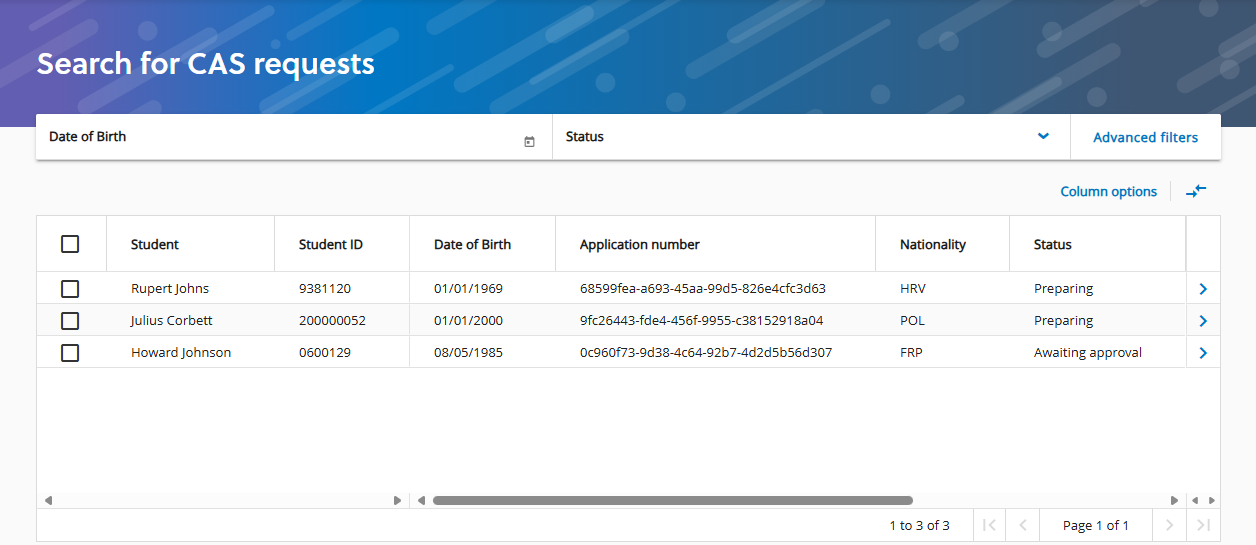
CAS queries
Use CAS queries to build complex search criteria using criteria and sub-criteria for the following:
- References
- Application and enrolment references.
- CAS request
- Applicant number, course title, date of birth, nationality, CAS status, and so on.
Search with CAS queries as follows:
-
Go to CAS queries and then configure your query as follows:
-
Search criteria can be connected using the AND and OR operators.
-
Search criteria can have sub-criteria that further filters the CAS requests. Sub-criteria are also connected using the AND and OR operators.
-
-
On the CAS request of interest, select
 to review the CAS request.
to review the CAS request.