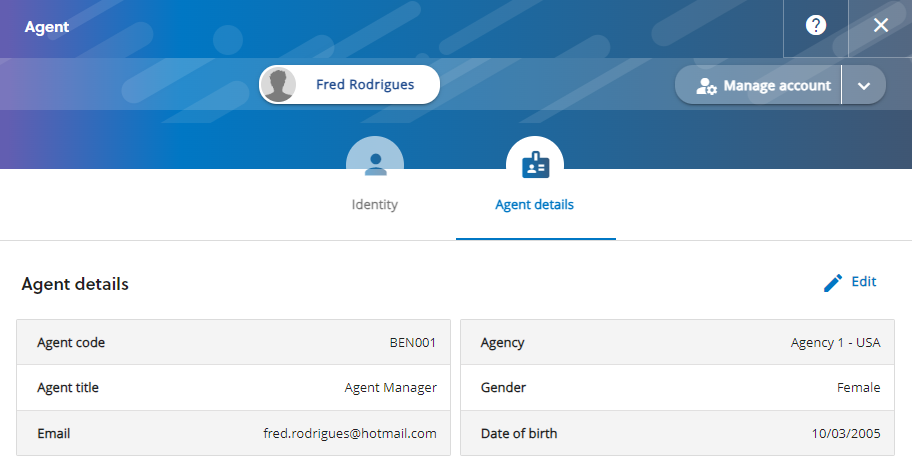Agencies help applicants with their applications and may submit applications on behalf of applicants. Applicants give consent to agencies to handle their applications on the applicant portal. Admissions officers can give consent to agencies on behalf of applicants and can view the consents given by applicants. Applicants and admissions officers can also remove consent when, for example, agencies are longer required or to change agencies. The Agency tab on the applicant overview details the active agency and any former agencies used by an applicant.
The image Agencies shows the active and former agencies for an application, where the applicant has given consent to the active agency and the consent has been revoked from the former agency.
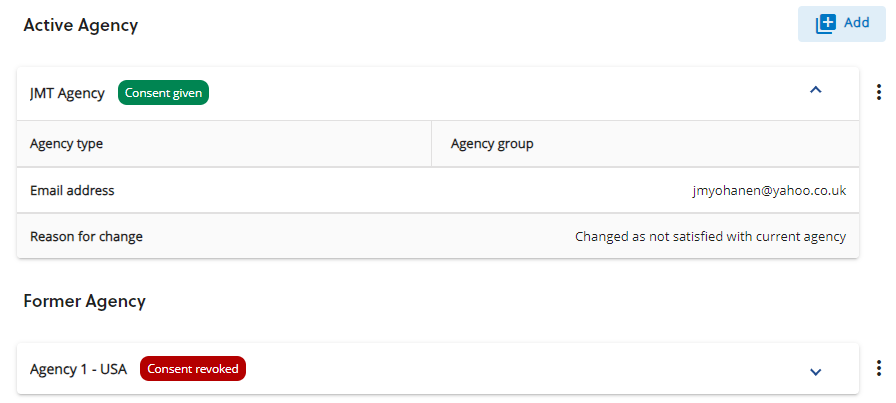
The agency settings define whether agencies are included, Cc, in all correspondence with applicants. However, this does not include registration emails or acknowledgement emails. You need the relevant admissions settings permissions to view and edit the agency settings to include agencies in all correspondence. The agency shows in CC of the emails to applicants.
Agencies have agents that use the agent portal to access the applications at their agency including key information, such as applicant's immigration
The agent details can be managed on the Agent details on the person profile. The agent's profile also allows you to resend the invitation to the agent portal invite and to view the account history of the agent.
Note that to view the agent details, you need to search for the agent using the person search.