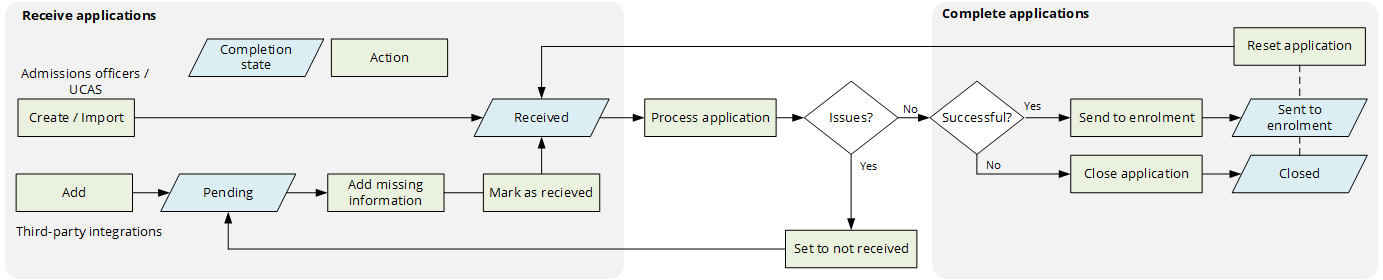The completion state indicates the status of applications from receiving applications to completing applications. Applications with the completion state Received can be processed by admissions officers. Successful applications have the completion state Sent to enrolment while unsuccessful applications have the completion state Closed.
The completion state can be set by admissions officers or by third parties via the integration APIs. Workflows can have conditions on completion states and actions to set the completion state. For example, a workflow can set the completion state of a rejected application to Closed and then move the application to the Rejected applications folder.
Completion states
Applications are received in Admissions as follows:
-
Created by admissions officers using the Applications app
-
Imported from UCAS
-
Added by third parties via the integration APIs
The completion states for receiving and processing applications are as follows:
- Pending
-
Applications with the completion state Pending are not ready to be processed in Admissions due to missing information or documents. Applications with the completion state Pending are allocated to the Pending applications desk.
For example, applications transferred through third-party integrations that are not ready to be processed in Admissions due to missing information or documents.
Attention.Applications with the completion state Pending should not be processed unless resolving integration issues.
-
Applications are marked as received automatically, as part of the application transfer process, or manually by admissions officers. Marking an application as received changes the completion state to Received.
- Received
-
Applications with the completion state Received are ready to be processed by admissions officers. Applications with a completion state Received are allocated to desks by entry points for programmes. If no entry point is defined, the applications are allocated to the Unallocated applications desk.
-
Admissions officers can set the application to not received, which changes the completion state to Pending. For example, an application was set to received by mistake.
After processing applications, the completion states are as follows:
- Closed
-
Applications that are not successful are set to the completion state Closed.
- Sent to enrolment
-
Applications that are successful are set to the completion state Sent to enrolment and should be transferred to a student management system for the enrolment process to begin.
After closing or sending applications to enrolment, applications should not be further processed. However, admissions officers can reset the application, which changes the completion state to Received. For example, an application was closed by mistake.
The image Completion states shows the completion states for applications from applications being received to completed.
Workflows
Workflows can complete applications automatically, such as when applications are rejected or when an applicant accepts an unconditional offer. Workflows can have conditions on the completion state and actions to set the completion state Sent to enrolment or Closed. For example, a workflow can set the completion state of an application that has been rejected, to Closed, and then move the application to a Rejected applications folder. For more information on workflows, go to What is Workflow?
Integration APIs
Applications created via integrations should typically have two steps built into the appropriate integration flow. The two steps enable additional data or documents to be associated with applications before being processed by admissions officers.
The steps are:
-
Create the Person, Applicant, Application Form and Application records using the appropriate integration APIs. Test to ensure that the
Application Completionstate is initially set toI(Pending). -
Set the completion state from
I(Pending) toR(Received) when all data and documents have been transferred to Admissions. For example, use…/api/applications/completionstate/received/{applicationIdentifier}.
For information on the integration APIs and events, go to the API Catalogue.